Advanced Search for Finding and Repurposing Data
Flywheel's powerful Advanced Search capability allows users to construct complex queries and quickly pinpoint the data they need.
Key features include:
- The ability to search any metadata including ROIs
- SQL-like query language for complex AND/OR queries
- An easy-to-use visual query builder
- The ability to save and manage queries
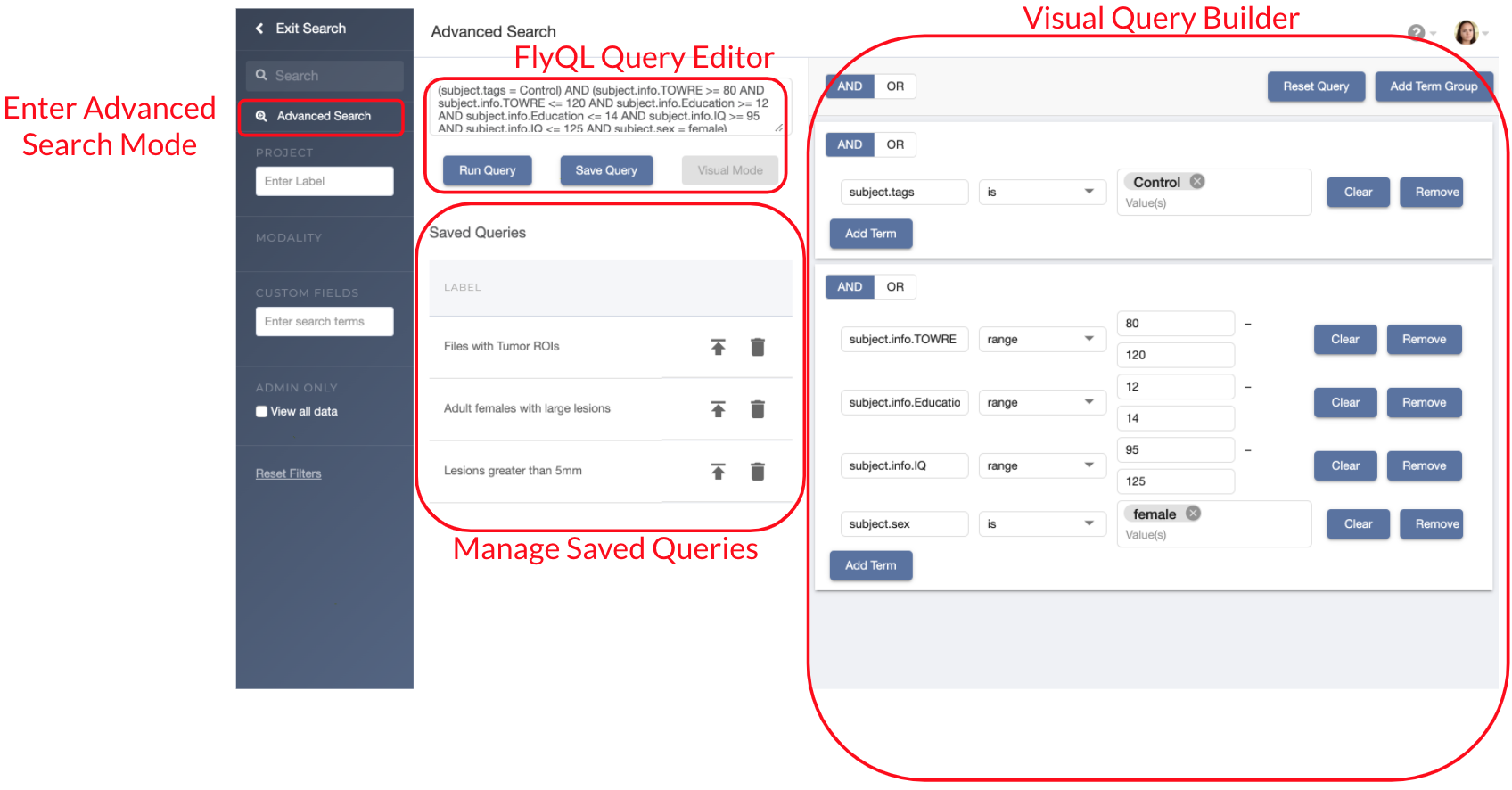
Advanced Search enables a variety of applications including:
Exploring project data to ensure consistency and quality. Search on any metadata to find cases that meet or don’t meet required criteria using metadata on any object in the Flywheel database.
Finding and repurposing data from multiple projects for secondary applications and research. Search for relevant data sets meeting requirements for new applications using standard metadata, custom metadata and attributes of sessions and experiments.
Creating machine learning data sets. Create training sets from search results using metadata and ROIs created using Flywheel’s integrated DICOM viewer, for example.
Accessing Advanced Search
To access Advanced Search, simply click ‘Advanced Search’ in the left navigation panel from the search results screen.
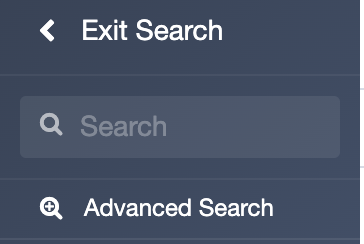
A Simple, Powerful Visual Query Builder
Flywheel’s new Visual Query Builder makes it easy to construct complex queries combining search terms for projects, subjects, Gears, and file metadata.
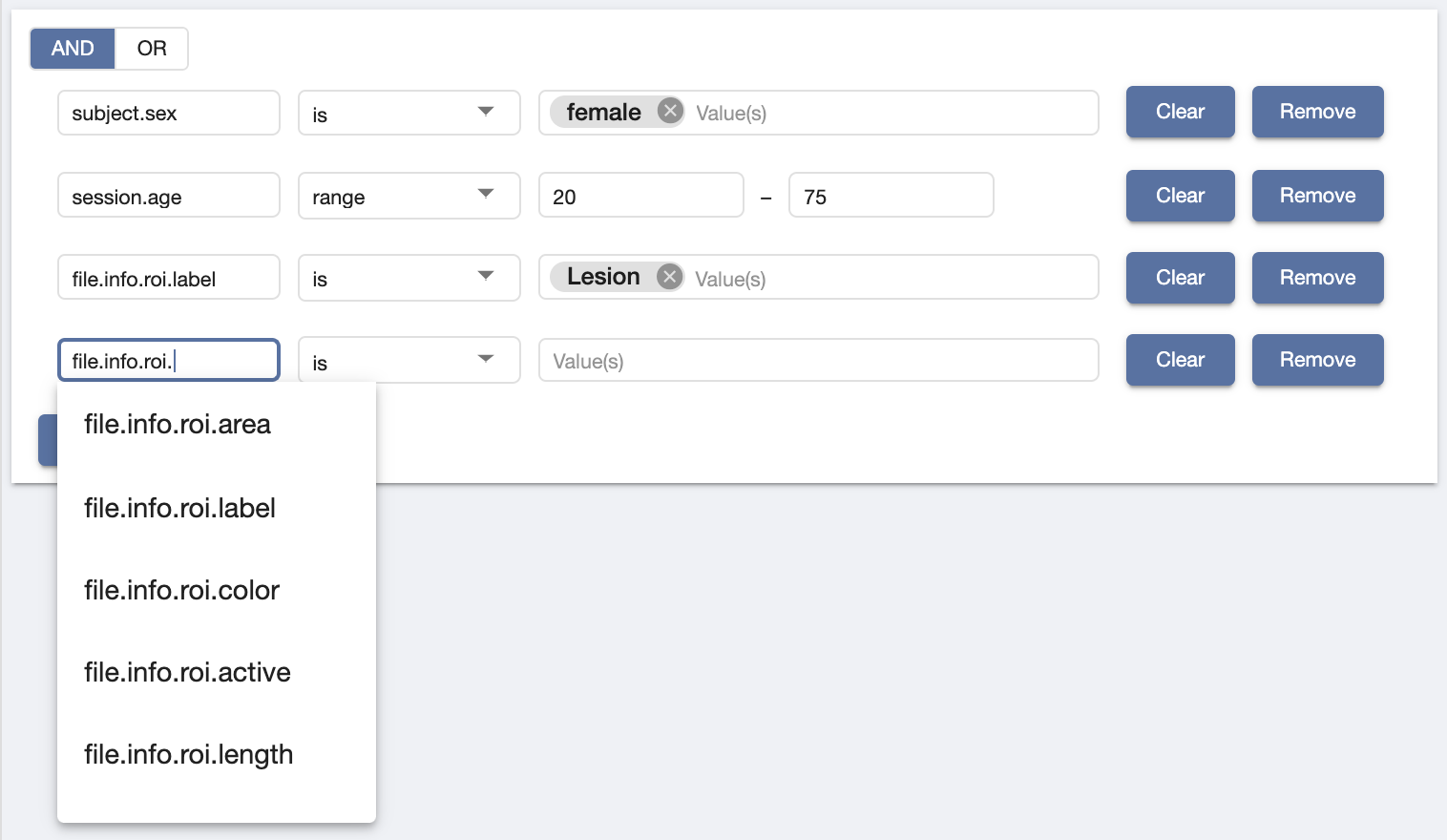
Metadata fields can be easily added to search queries from within the Visual Query Builder. As you click to define the field you are searching for, Flywheel offers dropdowns for easy selection.
Powerful SQL-Like Query Language
Users that are more familiar with SQL can manually construct queries using Flywheel’s simplified query language: FlyQL. FlyQL enables access to all metadata, including DICOM tags and custom metadata.
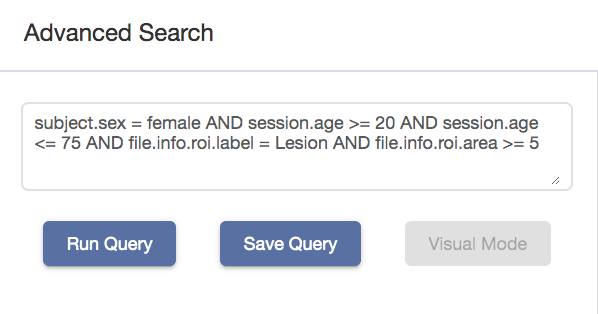
While clicking through the Visual Query Builder, you will see a FlyQL query being built on the left. You may choose to write your queries in this editor as well. The type-ahead feature, which suggests text to autocomplete the query, allows you to quickly find the data points you need.
Manage and Save Queries
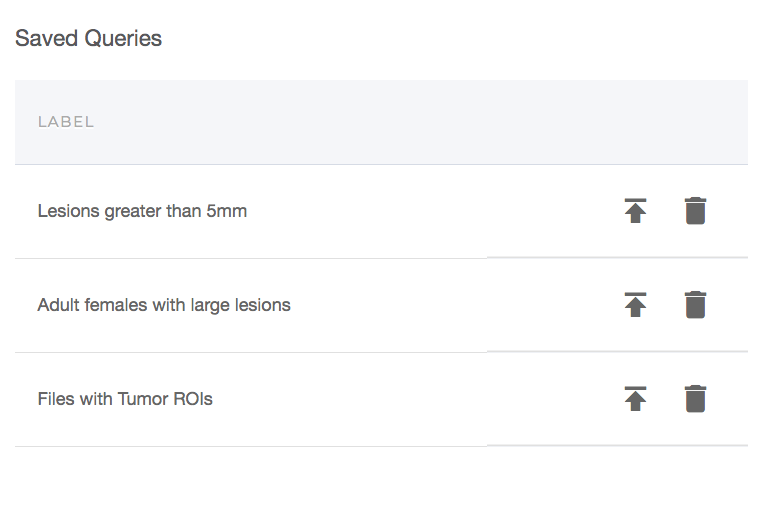
After easily constructing a specific query, click Save Query to preview, share, and reuse the query. Find your saved queries below the FlyQL Query Editor.
Managing Search Results
For the following query looking for male Subjects between 40 and 80 years, these example results are obtained.
| subject.sex = male AND session.age_in_years >= 40 AND session.age_in_years <= 80 |
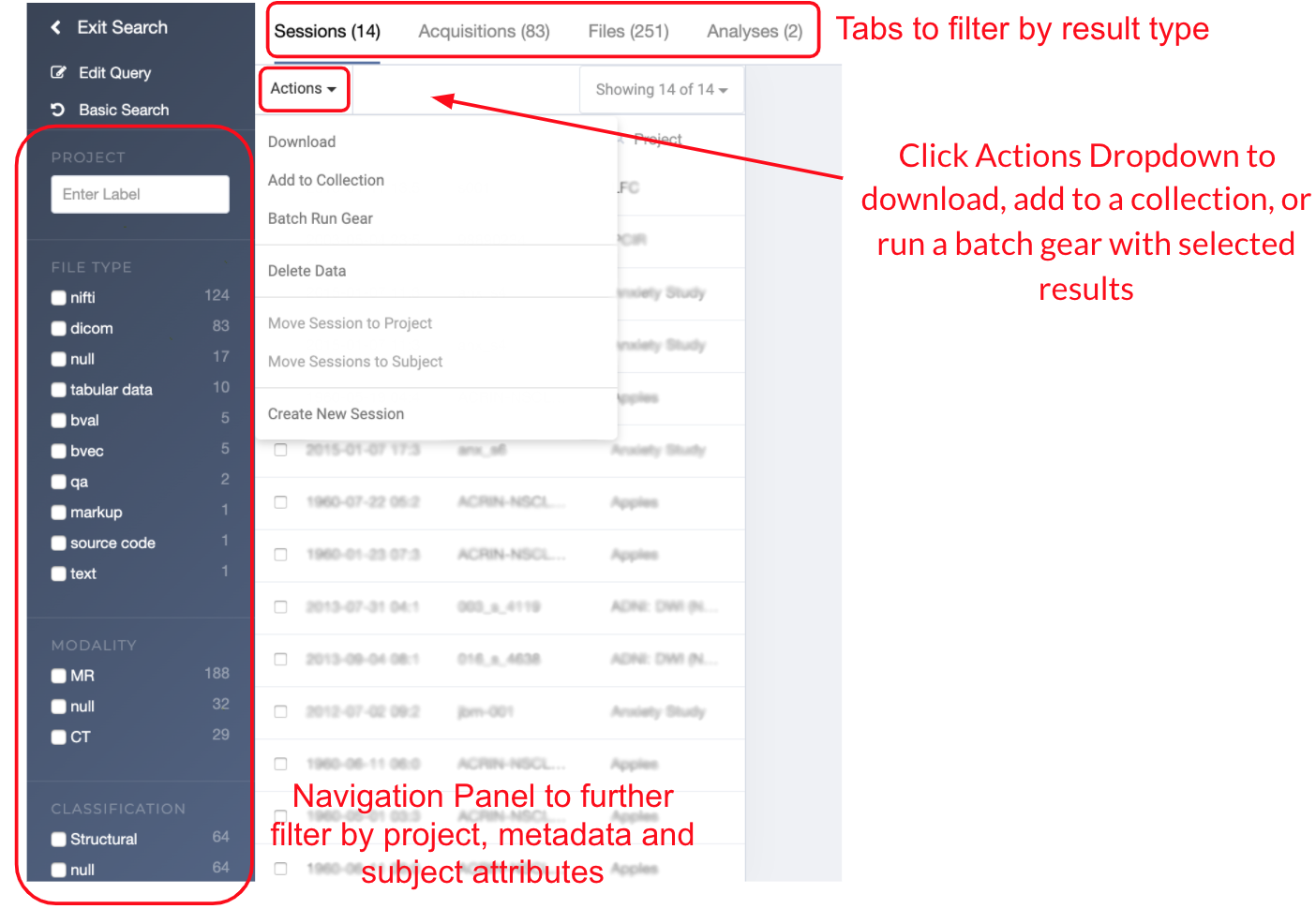
Use the left navigation panel to further filter results. You may choose to see results in Sessions, Acquisitions, Files or Analyses at the top.
After selecting results, users may click the Actions dropdown to choose to download selected results, add them to a collection, or run a batch gear on search results.
Search Image Annotations and ROIs
AI Developers may search for annotated images, including by regions of interest (ROIs), and create machine learning training sets with ease.
| file.type = dicom AND file.info.roi.label = Lesion AND file.info.roi.area > 300 |
Additional Examples
| Project.label IN [“PSY Study”, “NIMH Project”, “JBM Project”]
AND session.created >= 2020-02-01 AND session.created <= 2020-02-29 AND session.satisfies_template is false |
Search for all sessions in three projects created over the last month that do not adhere to their project’s template
| analysis.label CONTAINS afq AND file.name CONTAINS analysis_summary
AND subject.cohort = Control |
Search for analysis summary reports for all Automated Fiber Quantification analyses performed on a subject cohort.
You may find additional information about Advanced Search in our documentation. Please reach out to our Support Team with any questions about this feature or about other updates.