Connect Powerful Segmentation Tools to Cloud-Based Data with the 3D Slicer Extension
Flywheel Integrates with Your Preferred Tools for Analysis
Flywheel provides many options for viewing and analyzing data, including our custom version of the popular Open Health Imaging Foundation (OHIF) viewer, Data Views, Autochart Tool, and Gears. When your research workflow requires you to use other specialized tools, transferring data and results between tools can take time and effort. We are excited to offer options for analysis powered by Flywheel’s data aggregation, curation, and cloud scaling capabilities with an extension to seamlessly access Flywheel data in 3D Slicer.
3D Slicer is an open source software package used to process and visualize medical imaging and biomedical data. It offers various extensions for image registration, segmentation, quantification and more, but lacks support for cloud-based computing. Managing large files and running the image pre-processing needed for analysis can take days on a dedicated computer. With our extension, you can use Flywheel for cloud-based data curation and management and then access the Flywheel Project view from 3D Slicer.
View and Download Flywheel Data for 3D Slicer Algorithms
Traditionally, 3D Slicer users may have had to manage imaging files on their hard drives or install 3D Slicer on cloud virtual machines. Now, users can browse the Flywheel data hierarchy in 3D Slicer and only download the NIfTI and DICOM files needed for analysis. Flywheel streamlines data management so researchers can track and search file names, metadata, and all processing performed on files. With the integration, you can use your favorite 3D Slicer algorithms without needing to change your workflow or create a Flywheel Gear.
To connect Flywheel to 3D Slicer, find your Flywheel API key. In 3D Slicer, navigate to the Extensions Manager in the View Menu. Select “flywheel_connect” in the Extensions marketplace and install.
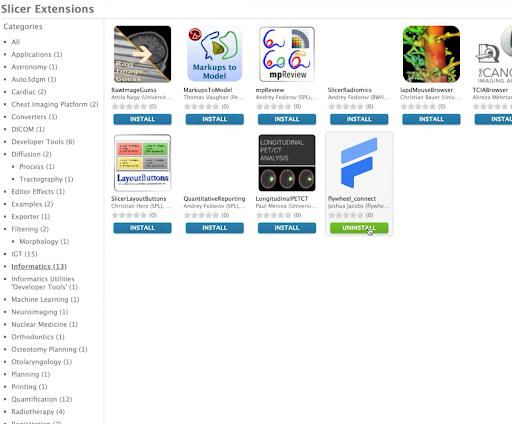
Viewing Flywheel in the Slicer App Store.
Saving 3D Workspaces and Analyses in Flywheel
Once analysis is complete, you can save 3D workspaces and analyses back to Flywheel, allowing you to run more Gears on Slicer results and capture complete provenance.
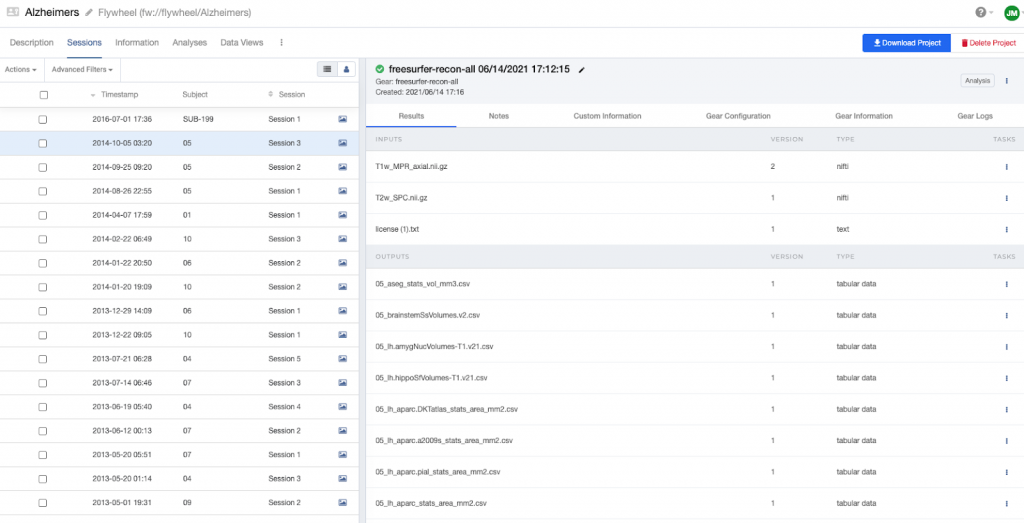
Analysis attached to a Session in Flywheel.
To learn more about the 3D Slicer extension, visit the github page.